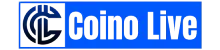Accept Bitcoin & Crypto on whmcs
Leave Behind Traditional Payments, Embrace the Future of whmcs with Crypto
Our platform broadens access, connecting you with a global audience. Accept Bitcoin, Ethereum, XRP, and 200+ other cryptocurrencies seamlessly through whmcs.
Start Accepting Crypto Today! Follow these simple steps:
Create a Coino Live Account
It's quick and free!
Connect Your Store
Integrate our secure payment gateway into your whmcs website effortlessly.
Bask in the Simplicity
Begin accepting crypto payments hassle-free and with confidence.
How to install WHMCS plugin
First, open your WHMCS root folder and upload the contents from the upload directory. If done correctly, you should end up with 2 files in these paths (relative to the WHMCS root folder):
modules/gateways/coinolive.phpmodules/gateways/callback/coinolive.php
Next, place the 'coinolive' folder into the modules/gateways directory. Follow these 4 simple steps to complete the installation process in WHMCS:
- Log into your WHMCS admin panel and navigate to “Setup, Payments, Payment Gateways”;
- In the “Activate Module” dropdown, select “Coino Live” and click the Activate button;
- In the Coino Live configuration form, enter your API Key and Gate ID (from Merchants);
- Finally, click 'Save Changes' to complete the setup.
And you are good to go!